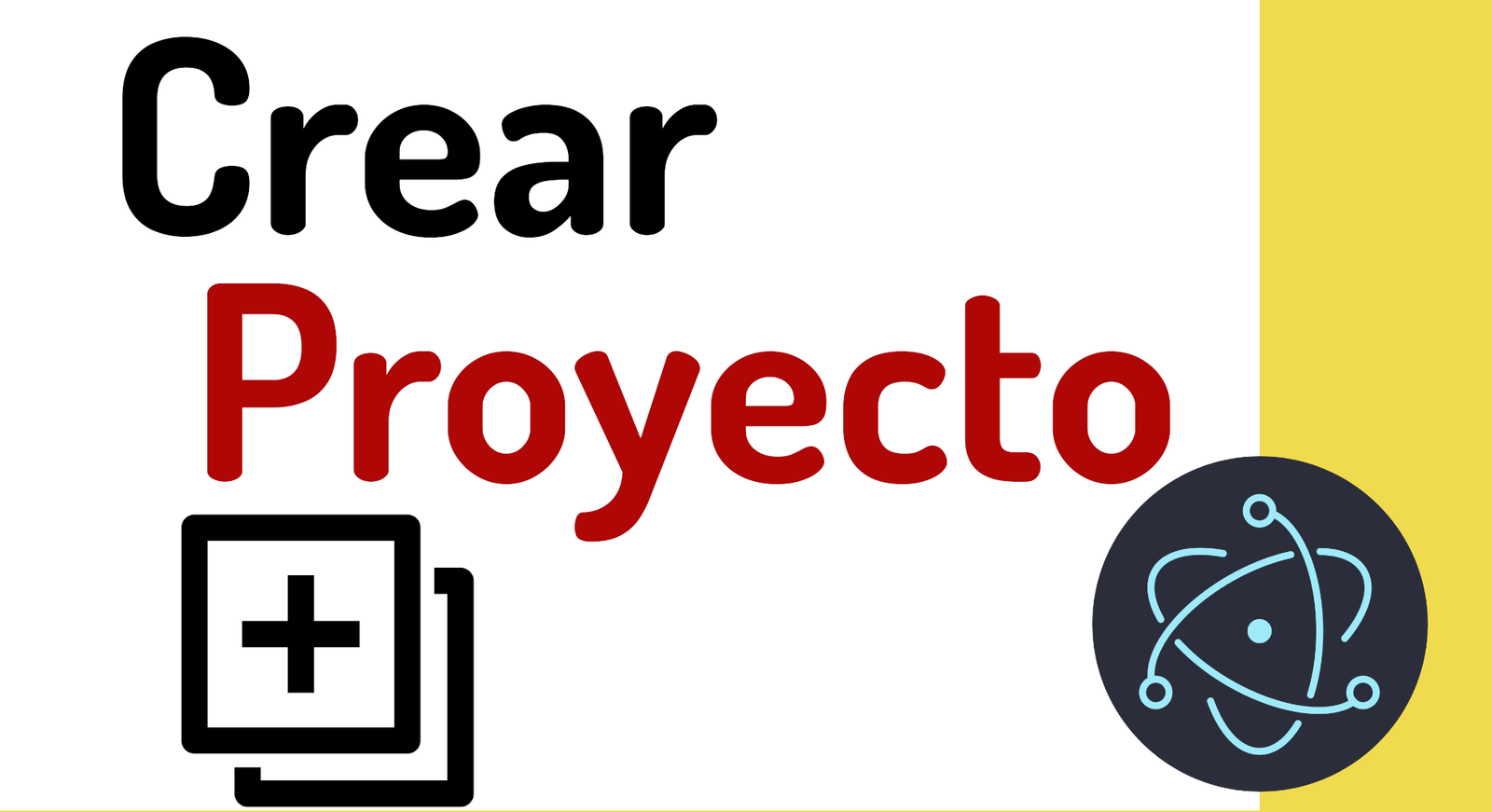
Now we are going to create a typical hello world application with Electron and run it to display it in an application window.
In your workspace, we are going to create a folder for the project that we are going to carry out:
$ mkdir <project-name>For example:
$ mkdir chat-app
$ cd chat-appAt this point, you can drag the previous folder to your VSC or preferred editor to start working on this project, a project that is currently completely empty; now, we need to initialize our new project with the npm tool using the following command:
$ npm initThe above command initializes a project in Node and will generate the package.json file for us; which contains project metadata, as well as commands, version number, dependencies, among others:
package.json
{
"name": "electron-chat2",
"version": "1.0.0",
"description": "",
"main": "index.js",
"scripts": {
"test": "echo \"Error: no test specified\" && exit 1",
},
"author": "",
"license": "ISC",
}Now with this, we can install our Electron.js with the following command:
$ npm i -D electron@latestWith the previous command, we install the latest version of the popular framework, ready to develop applications; remember that the previous material is part of my complete course on Electron.js
The next step is, crear tu aplicación en Electron.
I agree to receive announcements of interest about this Blog.
We are going to know the steps to create a project in Electron.js.
